Welcome
Oasys Customers!
Oasys, Inc. and Kelley Create have merged. Connect with us for all Oasys software & technology needs.
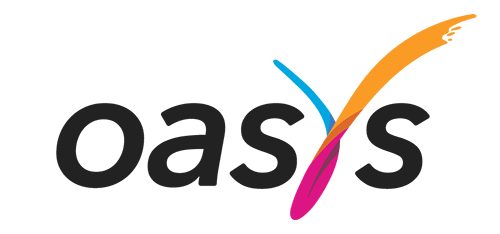
As of January 2023, Oasys has merged with Kelley Create. This partnership greatly expands the scope of business products and solutions we can offer our valued customers here in Burlington, Skagit County, and beyond. With locations throughout Washington, we are able to handle all your strategic business needs statewide.
Kelley Create is an independently owned and operated strategic office technology company based in Kent, Washington. We’ve been serving the Pacific Northwest for 50 years through offices in Washington, Oregon, Idaho, Montana, and Alaska. With this merger, we are increasing our commitment in the Northwest. Together, we can grow the business and access a greatly expanded portfolio of office technology solutions and technology experts.
As we continue to grow, our goal is to deliver those solutions from within our Kelley Create network of thinkers and solution makers. Now, with over 30locations, we are succeeding by delivering prompt and professional service with dedicated staff to manage the technology and products we offer.
Check out our IT Services here -or- click to contact Kelley Create with any questions.